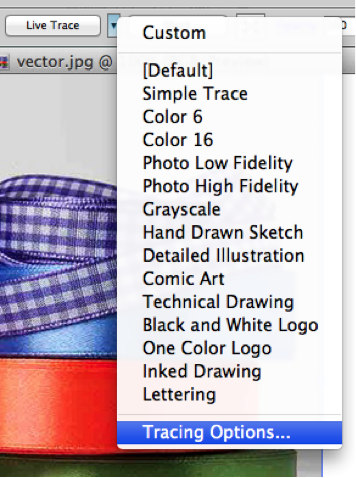Your photo is blah! What’s one to do? Adjust the lighting and retake the photo with the hope that it looks better? Nah…that would be so 1990’s! Adobe Photoshop has some very cool features that make image editing for tone and color adjustments a breeze. Even if you are not a pro at Photoshop, you can achieve great results with very little experience.
The way we approach tone and color adjustments in a photo is to start with the big adjustments that will affect the overall look of the image and then work on the small stuff, the fine tuning of the image.
Adjusting Color Levels
We usually start working with the color levels. The default setting will suit most needs. There are three color levels you can use to alter or enhance your photo. They are the white, black and mid-tone adjustment sliders. These three sliders are located on the bottom of the histogram graph on the right of the Photoshop work area. Continue Reading →